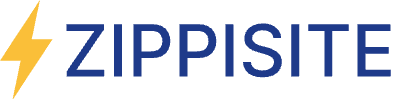7 Hidden Speed Killers Slowing Down Your WordPress Site
Introduction — Why “Common Sense” Speed Advice Isn’t Enough
If your site feels sluggish, you’ve probably already heard the usual advice: “compress images,” “install a caching plugin,” “get better hosting.” Those help, but they rarely fix what’s truly wrong.
After optimizing 3,000+ WordPress websites across countless hosts, themes, plugins, and page builders, I’ve learned that the biggest speed killers often hide in plain sight — inside seemingly harmless design choices or “nice-to-have” features that unintentionally sabotage Core Web Vitals (LCP, CLS, INP/TBT) and real user experience.
This guide reveals six overlooked culprits that routinely slow down modern WordPress sites:
- Embeddable media/iframes above the fold
- Animations in the hero section
- Over-engineered main menus that need heavy JS to render
- Carousels silently loading dozens (or hundreds) of items
- Custom fonts used like candy (weights, variants, families)
- Background images that are technically hard to lazy-load
- Excessive inline CSS bloating your HTML
You’ll see why these choices tank performance, how to spot them, and the practical fixes that make a site feel instant even on mid-range phones and average connections.
Glossary / Abbreviations
Above-the-fold
The first portion of a page visible without scrolling.
Render blocking
Resources (CSS/JS) that prevent the browser from painting the page until they finish loading.
Main thread
The single execution thread where the browser parses HTML/CSS/JS and responds to user input.
PSI
PageSpeed Insights, Google’s tool for testing site performance.
CTA (Call-to-Action)
A button or link prompting the user to take action (e.g., “Buy Now”).
Viewport
The visible area of a webpage in a user’s device/browser.
DOM (Document Object Model)
The structured tree of HTML elements that the browser builds.
DOM Size / HTML Size
Number of nodes and total weight of HTML sent to the browser.
TTFB (Time to First Byte)
Time from a request being made to the first byte of a response being received from the server.
Above the Fold: The Core Web Vitals Battleground
When Google measures your site, it pays special attention to the above-the-fold area — the first screen of content a user sees without scrolling.
Why? Because this is where first impressions happen. If the hero section feels blank, flickers, or shifts around, users perceive the whole site as “slow” — even if the rest of the page loads quickly.
Above-the-fold rendering directly affects all three Core Web Vitals:
- LCP (Largest Contentful Paint):
The largest visible element is almost always in the hero. If your banner image, video, or headline loads late, your LCP score tanks. - CLS (Cumulative Layout Shift):
Layout shifts in the hero — from fonts swapping, images resizing, or sliders kicking in — get measured first. They set the tone for your CLS score. - INP (Interaction to Next Paint):
Users often click the navigation or CTA button before scrolling. If scripts or animations in the hero block interactivity, your INP suffers.
In other words: what happens above the fold makes or breaks your Core Web Vitals. You’ll see later in this article that many hidden issues are affecting above-the-fold in some bizarre ways.
With that in mind, let’s jump to the first issue!
#1 - Embedded Media/iframes Above the Fold: The “External Tax” You Didn’t See Coming
What it is: Dropping a YouTube video, Google Map, TikTok, Facebook feed, Calendly/booking widget, or external reviews widget at the very top of your page (the first screenful — “above the fold”).
Why it’s a problem:
- Each embed pulls in third-party scripts, styles, and network handshakes before your own content can settle.
- Many embeds block rendering and delay Largest Contentful Paint (LCP) — the #1 KPI Google uses to judge perceived load speed.
- On mobile, these third-party costs are magnified by weaker CPUs and higher network latency.
Typical symptoms:
- PageSpeed flags slow LCP and high Total Blocking Time (TBT)/Interaction to Next Paint (INP).
- Your hero area flickers or loads late, and users see placeholders for too long.
Ways to fix:
- Swap the embed for a lightweight preview: Use a static thumbnail/screenshot and a click-to-load button. Don’t load the external iframe until the user asks.
- Lazy-load below the fold: Push the actual embed below the fold, then use a CTA button to scroll to the actual embed.
- Self-host simple content where possible: For maps, sometimes a static image with a “View on Google Maps” link is enough. For video, use a preview image with self-hosted HTML video.
[Bonus!] Quick code idea (YouTube click-to-load pattern):
- Render an
<img>poster that looks like the video. - On click, replace with the
<iframe>(appending?autoplay=1). - Defer all player JS until interaction.
#2 - Fancy Animations in the Hero: Pretty ≠ Profitable (When It Blocks the Paint)
What it is: Sliders, parallax, Lottie, GSAP sequences, complex element reveals.
Why it’s a problem:
- The hero is where LCP is measured most of the time. Any heavy animation framework or JS timeline here can delay content paint and block interactivity.
- Motion can shift layout (CLS) if not carefully sized, and it steals main-thread time needed for rendering text and images.
Ways to fix:
- Delay animation to after user interaction: Best of both worlds – gain speed while still maintaining animation, but require high technical / coding skills, not recommended for DIYer.
- Make the hero boring (but blazing fast): Static headline, supporting text, single hero image with explicit width/height, and a bold CTA.
- Push fancy motion below the fold: Users who scroll can enjoy it after the crucial LCP moment.
- Prefer CSS transitions over JS libraries for simple effects; keep transitions light.
#3 - Over-Engineered Main Menus: When Navigation Needs a JavaScript Framework, You’ve Gone Too Far
What it is: Mega menus and dynamic navs built with heavy JS. Think menus that display complex components or rely on full UI libraries for simple hover/tap behaviors. Culprits: many notable plugins on WordPress marketplace.
Why it’s a problem:
- The menu renders on every page — if it’s heavy, that cost repeats everywhere.
- JS-first menus inflate DOM size, add event listeners, and block INP (interaction).
- Many plugins advertise themselves as “general purpose” or “feature-rich,” but the tradeoff is they load entire libraries (megabytes of CSS/JS) even if your site only uses one small feature.
Symptom:
- Menu is not visible until a few seconds later
How to fix:
- Switch to HTML-first, CSS-driven dropdowns – require technical skills.
- If “mega” is truly needed, use progressive disclosure: tap to reveal lean submenus, not everything at once.
- Defer non-critical menu JS and split it out so content paints first.
- Server-render predictable menu HTML; avoid runtime templating frameworks in the nav.
- Limit levels: 2 levels is usually enough. Deep hierarchies belong on category pages, not the global nav.
Pattern that works:
- Semantic
<nav>with<ul><li>structure. - Pure CSS hover/focus for desktop, minimal JS for touch-friendly toggles on mobile.
- No fetches or mounts at load; no animation libraries in the nav.
(4) Carousels with Dozens (or Hundreds) of Hidden Items: The Silent DOM Explosion
What it is: A slider having more than 15 items. Common with testimonial rotators, product carousels, “Our Clients” logo strips, and “Featured Posts.”
Why it’s a problem:
- Many carousel libraries inject all slides into the DOM up front, run JS-heavy pipeline for rendering the widget.
- Images beyond the first view may still be requested early if not properly lazy-loaded.
- The extra DOM nodes slow layout and style calculations, hurting INP and TBT.
Symptoms:
- “Why is my homepage HTML 300KB and DOM nodes 5,000+?”
- LCP is suspiciously late, even with compressed hero image.
- Mobile scroll feels sticky; CPU spikes during init.
How to fix:
- Cap slides: If you truly need a carousel, keep it to 6–8 items.
- Lazy-load offscreen images** (real lazy, not just
loading="lazy"slapped everywhere. — combine with intersection observers when necessary). - Replace carousels with static sections + “View More” links. Pagination beats bloat.
#5 - Custom Fonts: Beautiful Typography, Ugly Performance (If Mismanaged)
What it is: Loading multiple font families, each with several weights (300/400/500/700), italics, and sometimes display/variable variants.
Why it’s a problem:
- Each font file is an extra network request. Three families × five weights can be 15 separate files — before users see a single letter.
- Improper loading makes text invisible until the webfont arrives; users stare at blank boxes.
- Third-party served fonts (e.g., Google Fonts) add extra round-trips and sometimes block early render if not optimized.
Symptoms:
- PSI warns about “Render-blocking resources” and “Ensure text remains visible during webfont load”.
- Late-appearing text or layout shifts when the font finally paints.
- Unnecessary font variants that are never used in CSS.
Ways to fix:
- Cap slides: If you truly need a carousel, keep it to 6–8 items.
- Lazy-load offscreen images** (real lazy, not just
loading="lazy"slapped everywhere. — combine with intersection observers when necessary). - Replace carousels with static sections + “View More” links. Pagination beats bloat.
(6) Background Images — The Lazy-Load Trap You Can’t Escape
What it is:
Designers love to use background-image in CSS for hero banners or sliders. It looks tidy in the builder UI, but performance-wise it’s a trap. Browsers don’t treat them like <img> tags, and that makes them difficult to optimize.
Why it hurts:
- Unlike for common
<img>tag, implementing lazy-loading is extremely hard for background. - They’re always fetched immediately, whether or not they’re in view.
- Often they’re huge (800KB–2MB), scaled poorly, or not responsive to screen sizes.
- Because they’re CSS, they may also block rendering until stylesheets load.
Impact on performance metrics:
- LCP (Largest Contentful Paint): If the hero background is the largest visible element, LCP becomes hostage to a CSS image that loads late.
- FCP (First Contentful Paint): Nothing appears until the CSS is parsed and the background image fetched.
- Bandwidth waste: Loading decorative backgrounds the user never scrolls to (e.g., footer textures).
Ways to fix:
- For content images (heroes, banners, product visuals): always use
<img>or<picture>so that lazy-loading can be easily applied. - Keep
background-imagefor small, purely decorative visuals only. - For unavoidable background hero images:
- Inline a tiny blurred placeholder first.
- Load the real file via JS after initial render.
- Or simply restructure the hero to use
<img>.
#7 - Excessive Inline CSS — When “Optimization” Backfires
What it is:
Inline CSS means dumping large style blocks inside <style> tags directly in the HTML document. Builders and “speed plugins” sometimes inline entire stylesheets thinking “fewer files = faster.” Inline CSS is good in moderation (critical path). But too much is a speed anti-pattern that wastes bandwidth and blocks rendering.
Why it hurts:
- Bloated HTML: It is usually recommended that the HTML size be limited to under 80KB. If you have large number of inline CSS, it’ll easily cause the HTML to go oversized. This further delays TTFB (Time to First Byte).
- Parsing delays: The browser must chew through giant
<style>blocks before rendering anything.
Impact on performance metrics:
- TTFB: Server spends longer generating/sending bloated HTML.
- FCP/LCP: Browser parses huge amount of CSS before painting.
- CLS/INP risk: Large inline CSS may delay JavaScript execution and font swaps.
Ways to fix:
- Keep inline CSS minimal — only critical CSS (above-the-fold styles) should be inlined. Usually 5–15KB is plenty.
- Move all bulk CSS into external stylesheets:
- They’re cacheable.
- They can be compressed (gzip/brotli) once and reused.
- They don’t bloat your HTML.
- Audit plugins / builder / theme settings: disable “inline everything” modes.
Takeaway: Inline CSS is good in moderation (critical path). But too much is a speed anti-pattern that wastes bandwidth and blocks rendering.
Conclusion: Speed Is More Than Plugins and Hosting
Most site owners assume speed issues come from “too many plugins” or “cheap hosting.” But as you’ve seen, the real drag often hides in design choices, coding shortcuts — embeds in the hero, background images that can’t be lazy-loaded, bloated inline CSS, and more.
These aren’t problems a caching plugin will magically solve. They require awareness, expertise, and precise fixes. And the difference is massive: cut these silent killers, and suddenly your site feels instant even on mobile.
A fast site isn’t just about bragging rights on Google PageSpeed. It means:
- Visitors stay longer because pages don’t frustrate them.
- Conversion rates rise because calls-to-action appear immediately.
- Search rankings improve because Google rewards good Core Web Vitals.
- Your brand feels premium because the experience is smooth and effortless.
I’ve optimized 3,000+ WordPress sites across every imaginable theme, builder, and hosting setup. I know where the hidden bloat lives, and I know how to remove it without breaking your design or functionality.
That’s why I can confidently say:
My Guarantee: I’ll deliver 85+ Mobile / 90+ Desktop PageSpeed scores — or you don’t pay.
So now you know what’s holding your site back. The only question left is: